1) Cleaning Junk Files
There are a lot of junk files stored on your PC, most of us don’t even notice them. These files occupy a large disk storage and make your PC slow and its performance also lags. By removing those files, you can significantly boast up speed of your PC. The process of removing those files is very easy if you follow these steps:
• Just press Windows key + R (to launch Run) and a small box will appear at bottom-left of your screen. Then write %temp% and hit Enter. It will open the folder containing Junk files.2) Optimize Your Hard Drive
If you bought a PC with a hard disk then you may have felt that after using it for some time, it is not that much quicker as it was before. It is because of the lack of the optimization of your hard drive. You can use these steps to optimize your hard drive:
• Right-click on the drive icon and open its Properties.3) Lesser Startup Applications
Sometime when you install an application, it may ask to auto-start the application every time when you start our PC. Specially, applications like Zoom and Microsoft Teams, which we use a lot for meeting and education purposes, they also get the permission of auto start-up which results in the increase of boot-up time of your PC. So, it is necessary to restrict them and by doing this you can save a ton of time every time you start. You can do this easily by following these steps below:
• Go to Settings > Apps > Startup. There you will see a list of applications which have the permission of auto-startup.4) Close Background Processes
This process will specially help those who have less amount of ram as 8GB or 4GB or less, if their device is not performing well, it can also because of the background processes which slowly eat your ram and you can’t run your required application. So, you should close those background Ram-eating apps by following these steps:
• Go to Task Manager by typing it in the search bar.5) Don’t use Crack Software
If you are using crack or pirated software then it can also be cause of slowing down your PC.

- First of all they damage the storage drive on which they are installed.
- Secondly, the have such kind of codes and scripts running behind them, which demands more resources, which causes more power consumption. Which further produces more heat which leads to bad performance and some time device failure.
- You should stop using them and find some alternative, there are a lot of free alternatives of a paid application. You should use them and it will improve your device performance.
Well this was a complete list of those factors which effect the performance of your device and their solutions. If you want a full post on free alternative software which can replace your current pirated/crack apps, tell me in the comment. Don't forget to share it with your friends.
Stay Safe and Stay Blessed…!

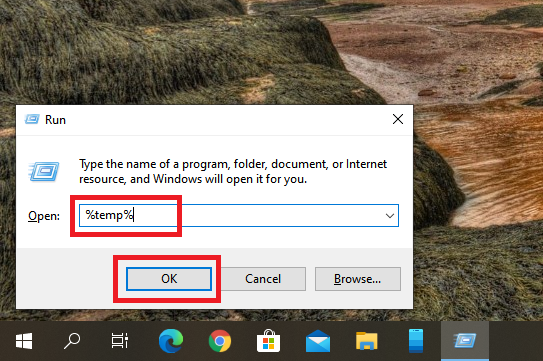








Very informative bro...
ReplyDeleteAwamesome word dear
ReplyDeleteClose to genius..
ReplyDeleteAppreciative work..😍
ReplyDeleteIt's really works.Nice
ReplyDeleteGenius
ReplyDeleteGood information
ReplyDelete